It’s no secret that transitioning site development to a different team is rarely done without a headache, usually for all the parties involved. However, these transitions are sometimes unavoidable since initial development and post development are often handled by completely separate teams. Tight deadlines can often make this transition even more difficult when commented code is scarce and coding standards are ignored.
Educating programmers on coding standards and best practices can help alleviate the confusion that happens during a transition. Clean, consistent, and commented code is going to have a bunch better chance of transitioning than code that is confusing, inconsistent, and not uniform. Still, even with educated programmers, standards can be ignored. One option to combat this is to utilize StyleCop for forcing developers into a set of coding standard rules. If their code doesn’t meet the StyleCop standards then they are not able to compile the solution. Setting up StyleCop is easy and can be done prior to initial project development:

When I add the header, the error is resolved and the build succeeds.
Error info also provides the specific StyleCop rule that is being enforced. Rules can be toggled by right-clicking on the project and selecting “StyleCop Settings”
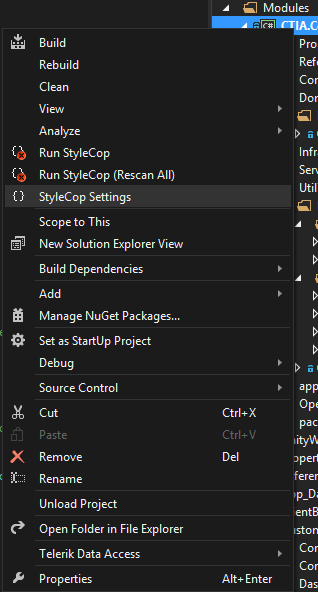
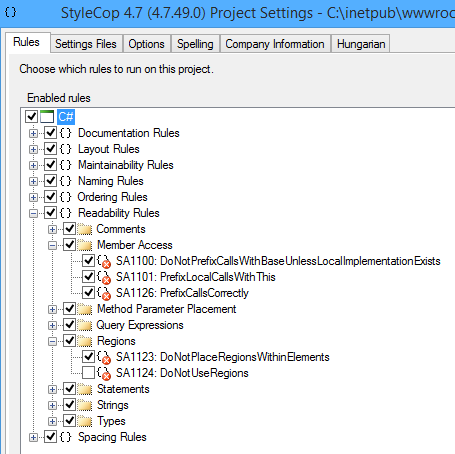
StyleCop provides a slew of different options that can be configured for enforcing. Don’t want to enforce property summaries and file headers? Easily turn them off. Want to make sure everyone is spelling correctly in their summaries and ends their comments with a period? There are options for those as well.
Introducing programming standards like this will likely slow down development as developers begin to familiarize themselves with the new rules and limits. However, it will save a lot of time when transitioning to different teams or back to the client. StyleCop will not fix all issues that occur during a project transition, but it is sure to help with many.
